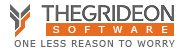Access 2007 Password and Cloud Computing
Access 2007 Password as well as all our password recovery and decryption tools can be used on cloud computing platforms (e.g. Amazon EC2, Azure).
The following notes may be helpful:
a) Access 2007 Password allows you to perform necessary calculations in trial version.
b) There is no need to upload / send your database - Task file(s) allow you to start processing on any computer.
c) Task files allow you to divide the task between several computers / servers / instances.
d) All you need to reset your database password is Progress file(s) generated as result of Task file(s) processing.
Cloud Compute Instances and processing time:
| Type: |
|---|
| Time: |
| Cost: |
| Amazon EC2 p3.2xlarge with NVIDIA Tesla V100 |
MS Azure NC6s_v3 with NVIDIA Tesla V100 |
|---|---|
| ~ 1h | ~ 1h |
| ~ $4 per DB | ~ $4 per DB |
Please note: Thegrideon Software is not affiliated with cloud compute service providers and instance configurations, processing speed and service cost may change.
Short How-To Guide:
Note: The following guide (procedure) is not a tutorial on how to use cloud compute services and rather a set of hints (recommendations) how to use it with Access 2007 Password.
1) Download and start Access 2007 Password.
2) Open your protected database and create necessary number of Task files. You can create just 1 to use a single computer or up to 8.
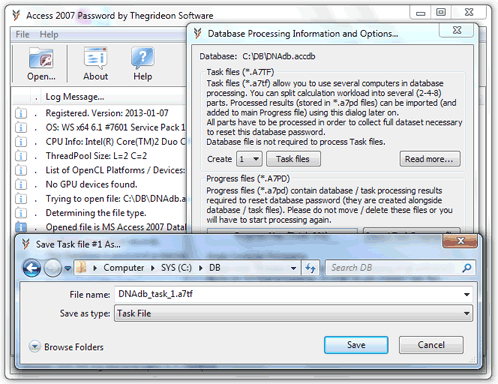 3) Later in the process you will have to send / upload / copy Access 2007 Password distributive and the Task file(s) to your compute instance, so we recommend to create one archive with the files required, thus adding additional protection against file corruption.
3) Later in the process you will have to send / upload / copy Access 2007 Password distributive and the Task file(s) to your compute instance, so we recommend to create one archive with the files required, thus adding additional protection against file corruption.
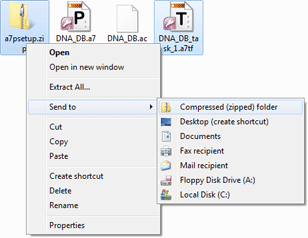 4) You can share your Clipboard or one of the local disks in your Remote Desktop setting in order to send/upload/copy files necessary to the compute Instance, but do not start Task files processing from shared disk!
4) You can share your Clipboard or one of the local disks in your Remote Desktop setting in order to send/upload/copy files necessary to the compute Instance, but do not start Task files processing from shared disk!
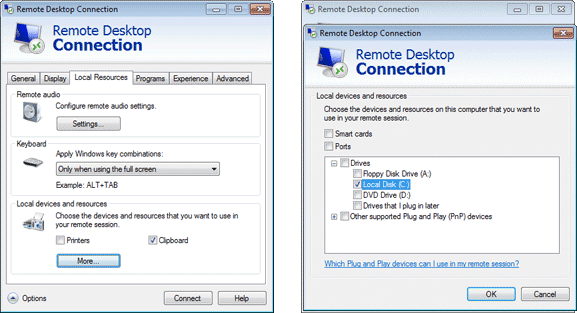 5) Upload Access 2007 Password distributive and the Task file(s) to your cloud instance.
5) Upload Access 2007 Password distributive and the Task file(s) to your cloud instance.
6) Setup Access 2007 Password, run it and open Task file to be processed.
7) You can connect to your cloude instance periodically to monitor processing progress or check "CPU Utilization" chart if available (CPU utilization will drop from 100% as soon as processing is finished).
8) Copy generated Progress file(s) (*.a7pd) to your computes and import Progress file(s) using the same dialog as in step 2.
All trademarks are the property of their respective holders.